In this tutorial we will take alook on how to install Atom Text Editor on Debian OS.
What is Atom Text Editor?
Atom Text Editor is an open source text editor built by GitHub, it's a community based Text editor that allow user to install packages on the Text Editor to make development more easy on Atom.
Step 1: Downloading ATOM
Now let's start with downloading Atom Text Editor form the official Atom website by using the following command:
~$ cd Desktop/
~$ wget https://atom.io/download/deb -O atom.deb
Step 2: Installing ATOM
Now to install Atom Debian package which you downloaded write the following command
~$ sudo dpkg -i atom.deb
Wait till the installing is done.
Now you have Atom Text Editor installed on your Debian OS.
Step 3: Usage
Now we will learn how to install packages on Atom Text Editor.
Step 1: Open Atom Text Editor
Step 2: Click on File>Open Folder and select your project
Step 3: to install packages press CTRL+Shift+P.
Step 4: On the Pop-up write "Install Packges" and select install Packages and Themes.
Step 5: Now you can see all packages are available from Atom.
Step 6: When finding the pakcage you wann install just click the install button and you are good to go.
That's it for this tutorial.
Don't forget to share like and follow me @zaidjaber
Category: How To



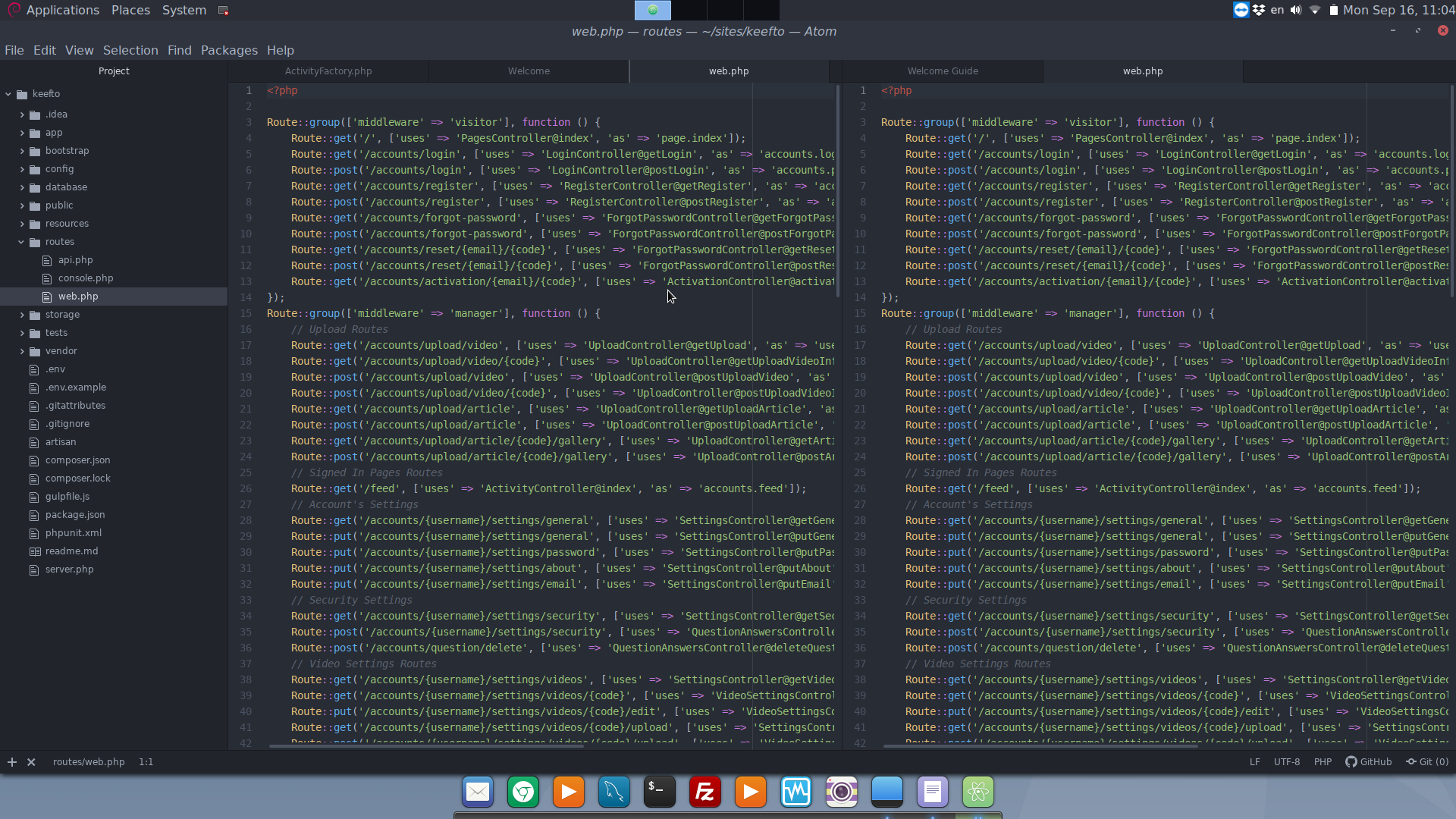

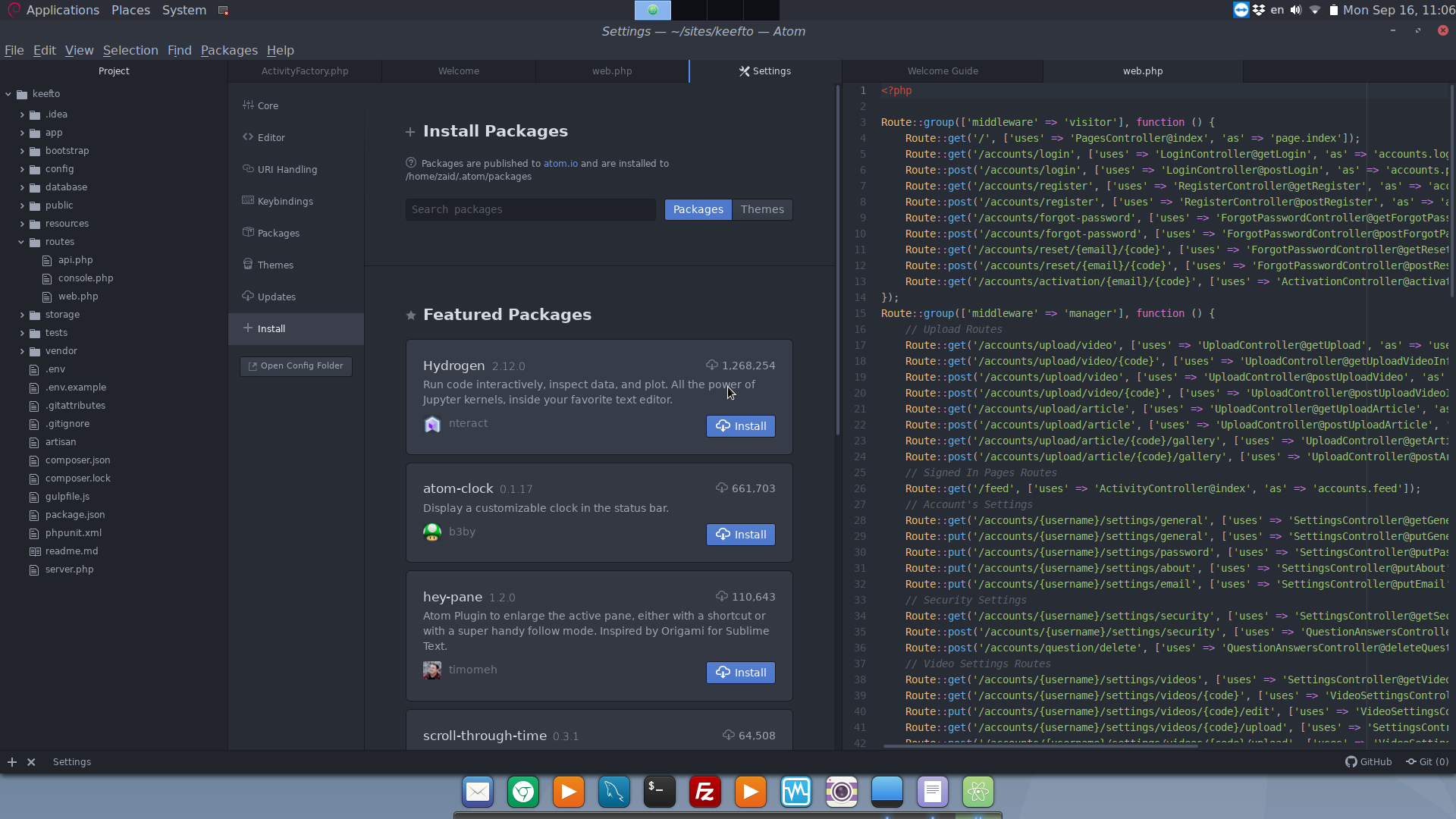


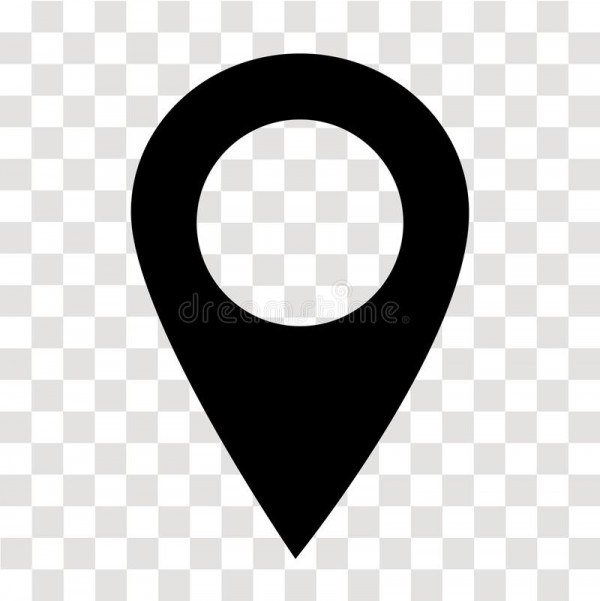
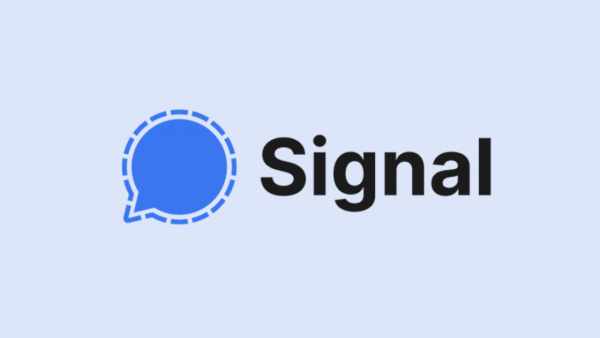

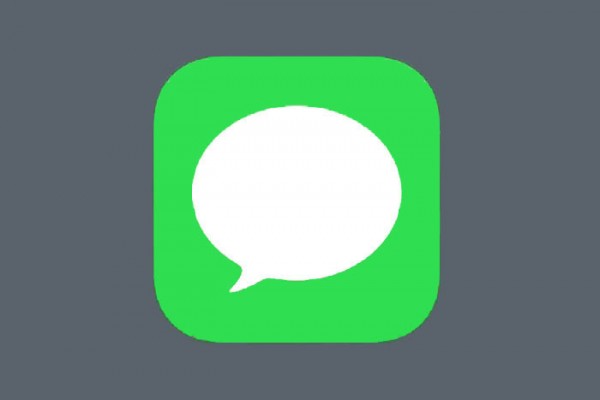
Comments (0)